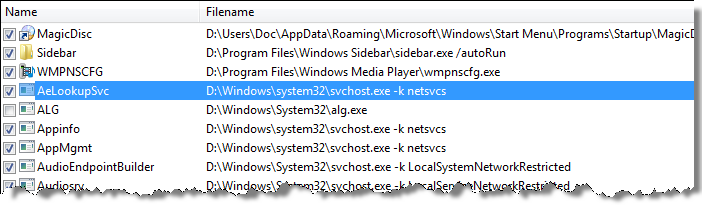
You can enable, disable, and remove startup items.
By removing or disabling startup items, you can reduce your computer’s start up time.
Disable items before you remove them. You can then restore disabled items if an item is essential to the operation of your computer or other programs. If you disable an item with no ill effects, you can remove it. For more information about removing startup items, see Removing Startup Items From the Registry.
To select startup items:
1 On the Optimize tab, click Startup Commander.
2 Display the appropriate items in the File pane. For more information, see Displaying Startup Items.
3 In the File pane, select the item to change.
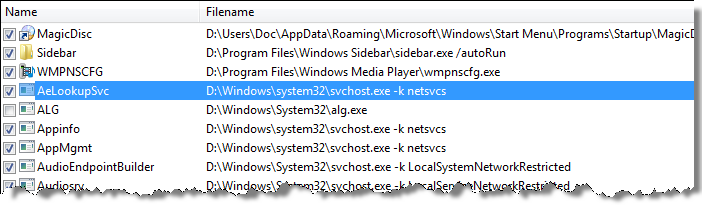
4 Read the information in the Details pane,
located below the File pane.
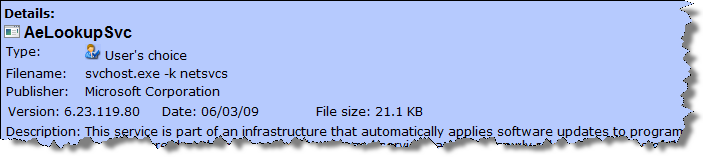
If you are not sure about an item, use Startup Commander to find more information.
See Finding Information About a Startup Item.
5 To disable a startup item, clear its check box. To enable a startup item, select its check box.
NOTE: You can click the Enable or Disable button on the toolbar to change an item’s status. You can also right-click an item, and then choose Enable or Disable.
6 Repeat the steps for each item you want to change.
7 Click the Apply button.
See Also