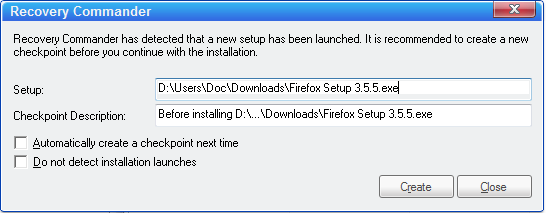
You can create a Recovery Commander checkpoint before you install new software. SystemSuite detects when Windows starts a setup program and offers to create a checkpoint.
To create a checkpoint when you install software:
1 Click the Settings button.
2 Click Recover, and then click the Recovery Commander tab.
3 Select the Run Recovery Commander monitor check box.
4 Select the Detect when a new program is installed and offer to create a checkpoint check box. Then, when SystemSuite detects a setup program, Recovery Commander asks if you want to create a checkpoint. You can click Yes or No.
5 To automatically create a checkpoint before software is installed, select the If a new program is installed, create a checkpoint automatically check box. Then, when SystemSuite detects a setup program, Recovery Commander creates a checkpoint without asking for your input.
6 Click OK.
When you install software, a Recovery Commander dialog box opens.
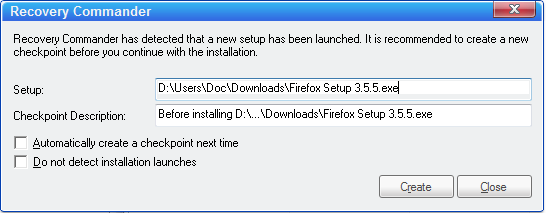
§ The Setup box contains the path to the setup file.
§ The Checkpoint Description box contains the name of the checkpoint. You can change the checkpoint name.
§ To automatically create a checkpoint the next time an installation begins, select the Automatically create a checkpoint next time check box.
§ To prevent Recovery Commander from creating checkpoints before you install software, select the Do not detect installation launches check box.
§ To create the checkpoint, click Create.
See Also
Creating a Recovery Commander Checkpoint
Scheduling Checkpoints to Be Created