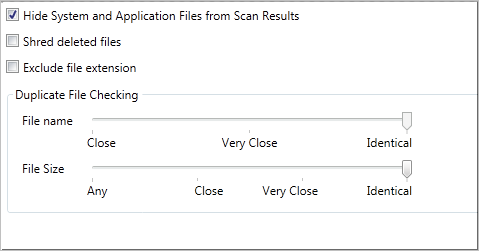
Disk Space Saver provides customizable settings. You can use the default settings or edit them to meet your specific needs.
To edit Disk Space Saver Settings:
1 With Disk Space Saver open. click Settings from any tab.
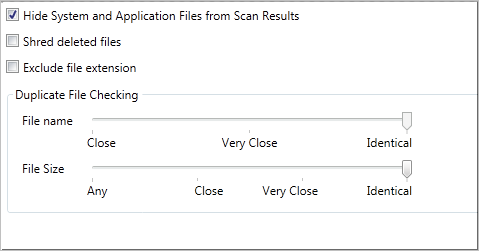
2 Select Hide System and Application Files from Scan Results to avoid accidentally deleting an important file that is necessary for the operating system or to use software. Unless you are an expert Windows user, leave this option selected.
3 Select Shred deleted files if you want deleted files to be destroyed so that they cannot be recovered by any means. For more information on how files are shredded, see Shredding Files and Folders.
4 Select Exclude file extension to leave the extension out of the results list.
5 In the Duplicate File Checking area, choose how closely two files must match to be included in the results. The results will show files that meet both of your criteria.
• For Filename, move the slider to indicate how similar the file names of two or more files must be to include them in the duplicate list. If you want filenames to have the exact same characters, choose identical.
• For File Size, move the slider to indicate how close in size two or more files must be to be listed as duplicates. If you want the file sizes to have the exact same number of KB, then choose identical.
See Also
Finding and Deleting Large Files
Finding and Deleting Duplicate Files