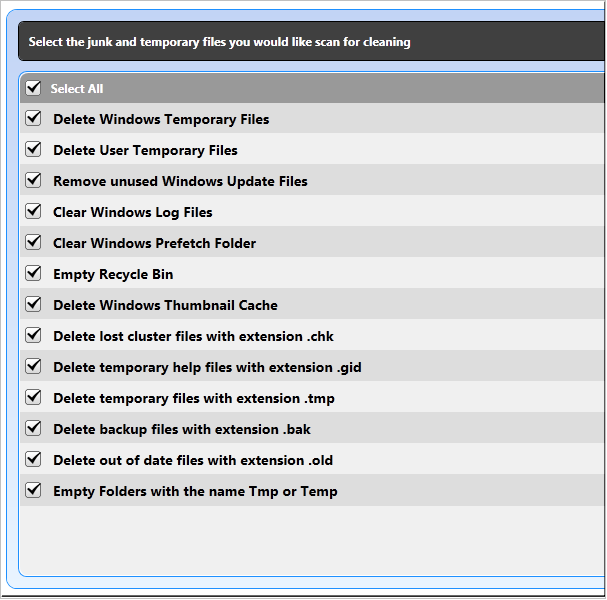
Junk files are useless files that accumulate over time and take up disk space. Junk files can include old logs, temporary files, files left over after an install, and deleted files. Windows also uses several folders to store temporary files, and these should be cleaned out periodically.
To scan and remove junk files:
1 With Disk Space Saver open, click the Junk tab.
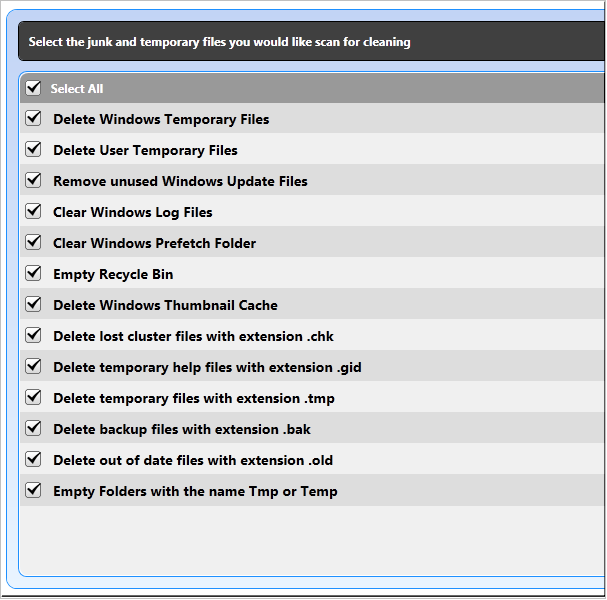
2 Select one or more types of files.
§ To delete temporary files that Windows created, select Delete Windows Temporary files.
§ To delete temporary files that Windows stores for the user, select Delete User Temporary Files.
§ To delete Windows Update files, choose Remove Unused Windows Update Files.
§ To delete windows log files, select Clear Windows Log Files.
§ To clear out the entries in the Windows Prefetch folder, select Clear Windows Prefetch Folder.
§ To delete the files in the Recycle Bin, select Empty Recycle Bin.
§ To delete files related to creating thumbnail images (not the actual images), select Delete Windows Thumbnail Cache.
§ To delete file fragments that were written when Windows encountered errors, select Delete lost cluster files with extension .chk.
§ To delete files that Windows writes when you search WinHelp files, select Delete temporary help files with extension .gid .
§ To delete temporary folders with a .tmp extension, select Delete temporary files with extension .tmp.
§ To delete files that are created by programs that have auto save features, select Delete backup files with extension .bak.
§ To delete backup files created when a newer file is written, select Delete out-of-date files with extension .old.
§ To delete files in TMP or TEMP folders, select Empty Folder with the name Tmp or Temp.
3 Click Scan Now.
4 In the Scan Results
list, choose the files to delete.
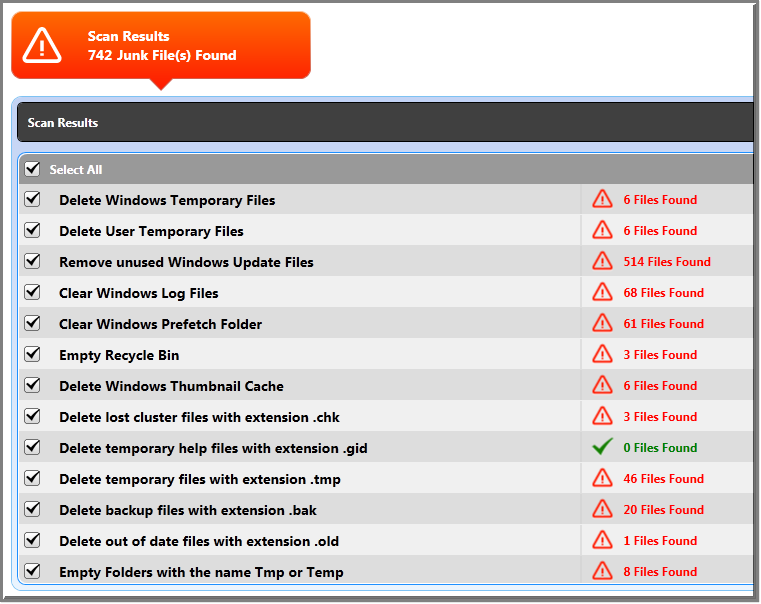
5 Click Clean Now.
6 Click Done.
See Also
Finding and Deleting Large Files
Finding and Deleting Duplicate Files