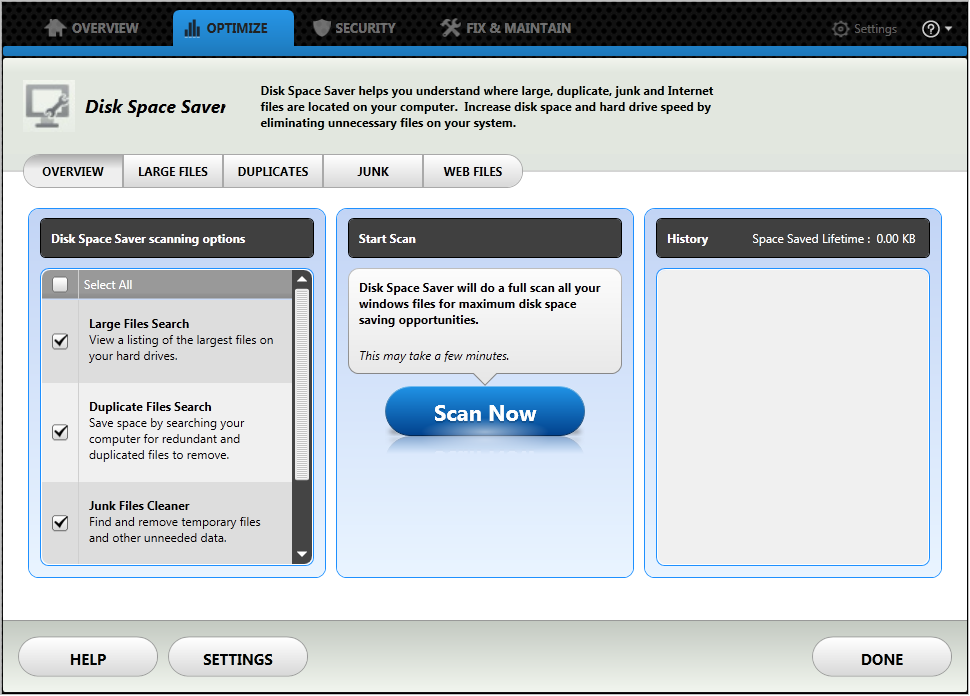
Disk Space Saver provides an option to run one or more scans on all of your hard drives from the Overview tab. If you want an easy way to run scans for the first time to see what you might find, this is a good option.
To run scans from the Overview tab:
1 Click the Overview
Tab.
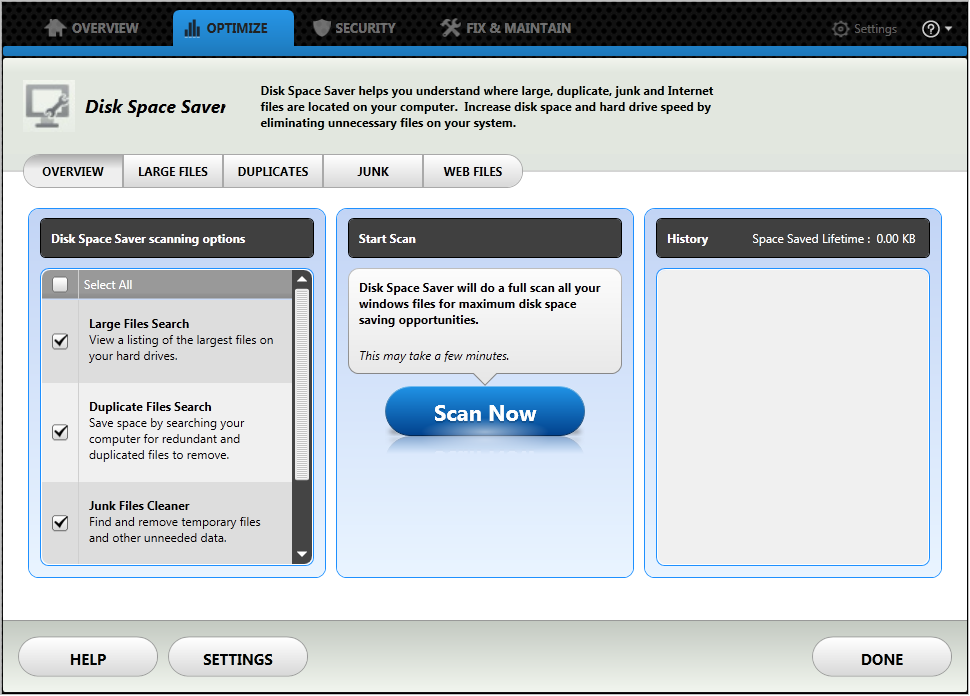
2 Choose some or all of the scans in the Disk Space Saver scanning options list on the left.
3 Click Scan Now.
4 When Scan Results list appears, choose the files you want to remove.
NOTE: Use caution when deleting files. If you are not sure, don’t delete the file.
§ For the Large files scan results, click View and select the files you want to delete. Then, click the Delete button. For more information about this scan, see Finding and Deleting Large Files.
§ For the Duplicates scan results, click View and select the files you want to delete. Then, click the Delete button. For more information about this scan, see Finding and Deleting Duplicate Files.
§ For the Junk files results, click the plus sign (+) to expand the results, if needed. Then, choose which of the three types of files you want to delete. Click Clean to remove the files. For more information about this scan, see Finding and Deleting Junk Files.
§ For the Internet files results, click the plus sign (+)to expand the list, if needed. Then choose which of the three types of files you want to delete. Click Clean to remove the files. For more information about this scan, see Finding and Deleting Internet Files.
See Also
Finding and Deleting Large Files
Finding and Deleting Duplicate Files
Finding and Deleting Junk Files